Constructing & interpreting a standard deviation probability distribution with a 3-number population7/16/2019 Intro Howdy! I'm Professor Curtis of Aspire Mountain Academy here with more statistics homework help. Today we're going to learn how to construct and interpret a standard deviation probability distribution with a three-number population. Here's our problem statement: Assume a population of 2, 6, and 7. Assume that samples of size n = 2 are randomly selected with replacement from the population. Listed below are the nine different samples. Complete Parts A through D below. Part A OK, Part A asks us to find the value of the population standard deviation, sigma. Well, that's easy enough to do. Once we put --- first, I'm going to put my samples here into StatCrunch. I don't actually need the samples to calculate the population standard deviation, but they're going to come in handy for the rest of the problem. So let's just go ahead and do that now. And I'm going to resize this window so we can see better what's going on. To calculate the population standard deviation, I need to have the population here in the data table in StatCrunch. The population are these three numbers here listed in the problem statement --- 2, 6, and 7. So I'm going to go to this next free column here in StatCrunch, and I'm going to label this column "Population." And then I'm going to put in the actual numbers for my population: 2,6, and 7. Now I can take the standard deviation of this column to find the population standard deviation. I do that by going to Stat --> Summary Stats --> Columns. Here in the options window, I'm going to select the column where that data is located. And then many students make the mistake of selecting this first standard deviation option here under the statistics window. The reason why that's a mistake is because this standard deviation is for samples. We're asked to calculate the population standard deviation, which means you need the unadjusted standard deviation. And to get that, you have to scroll down towards the bottom of the list here and select Unadjusted standard deviation. This is what you use when calculating standard deviation for a population. So I hit Compute!, and out comes my population standard deviation. I'm asked around to three decimal places. Good job! Part B Now Part B asks us to develop the probability distribution for the standard deviation of each of the nine samples. To do that, we're going to go back here to StatCrunch. And notice where the samples are actually located. They're located in rows. So the first sample is a 2 and a 2 located here in the first row. The second sample is located here in the second row. The third sample located here in the third row, and so on and so forth. So to calculate my standard deviation for these samples, I'm going to go to Stat --> Summary Stats --> Rows. Normally we select Columns, but here I'm going to select Rows because my data, the samples, are in rows. Here in the options window, I'm going to select the columns where my sample data is located. And then I'm going to go down here under Statistics, and the statistic we're calculating is standard deviation. This is for samples, so I can select that first standard deviation there in the statistics list. And I press Compute!, and out comes a window with all of my standard deviations for each of the nine samples there in my dataset . What we're looking for is a probability distribution. So we have the numbers we need here. We just need to assemble them into a distribution. The easiest way to do that is to sort these numbers, and I can do that very easily. If I come up here and click on the little arrow here in the title to the column in my results window, notice how everything's now sorted. And the default is to sort first by largest to --- I mean, excuse me, from lowest to highest number. If I want to start the other way, I just click again on that arrow, and now it's sorted from largest to lowest. But here in the promise statement, we see it says, “Use ascending order," which means from lowest to highest. So I'll click this again. Each time I click this, notice it's just toggling back and forth between those two settings. This is the setting I want, from lowest to highest. So to create my distribution, I'm going to look first at the number that is listed here first. So the first number here is 0. So in this dropdown here, I'm going to select 0. And then the probability is the part over the whole. So the part is how many zeros do I have, which are three, and the whole is how many numbers do I have total, which is nine. I've got nine numbers total. Don't look at this last number and think you've got nine, because see here, everything's been sorted so it's in a different order. So I've got nine numbers total. Three is the part that they're zero. So I've got three out of nine, or three over nine, which reduces to one over three. The next number in the dataset is the 0.7. So I'm going to select that here. How many do I have? I have two of them, so I've got two out of nine. The next number is 2.82, so I'm going to select that. I've got two of them. So that's two over nine. And then the last number 3.53, so I'm going to select that. And I have two of those --- two divided by nine. And that's really all there is to it. Well done! Part C Now Part C asks us to find the mean of the sampling distribution of a sample standard deviation. So what that means is to take these numbers that we used to create our sample sampling distribution and then find the mean of these numbers. Well, I can do that easily in StatCrunch if these numbers were listed in the data table, but they're not. They're here in an actual window. So to put them in the data table, I'm going to go back to my options window, and I'm going to check this box next to Store in data table. This will tell StatCrunch to put the results in the data table, where we can then perform further calculations on it, instead of in a separate window. So now I've got my numbers here in the data table. And now I can just calculate the standard deviation. I go up to Stat --> Summary Stats --> Columns, select that newly created column, standard deviation for the samples, and there's my mean --- excuse me, I want this. I'm off in another world here. I want the mean, the mean of the sampling distribution. So there is my mean value for the sampling distribution, 1.571. We were asked to round to three decimal places. Fantastic! Part D And now the last part, Part D asks, "Do the sample standard deviations target the value of the population standard deviation?" Sometimes these problems ask you to compare numbers. So in this case you might have been asked to compare the population value, which here is 2.16, with the mean of the sample values, which is 1.571. They don't equal to each other, and therefore we don't --- the sample doesn't target the population. The statistic doesn't target the parameter. Well, because of this, the samples that we're using here are so small, sometimes that doesn't play out quite that way. And for an unbiased estimator, you get numbers that are actually pretty much the same because you're using small samples.
So I always advise students when answering these types of questions about, you know, are your statistics targeting your parameters? Do the samples target the population? Just go by memorizing a list of biased and unbiased estimators. And we talk about those in the lecture video. So sample --- the standard deviation is going to be an unbiased estimator, so it doesn't target the population parameter. So the answer options that say that it's unbiased are going to be incorrect, because standard deviation is a biased estimator. What did I just say? Did I just say it was unbiased? Gee, I am in another world. Standard deviation is a biased estimator. And so we want to select --- here we've got Answer option A and Answer option C. A biased estimator means that the sample does not target the population. So we're going to want to select here Answer option C. Fantastic! And that's how we do it at Aspire Mountain Academy. Be sure to leave your comments below and let us know how good a job we did or how we can improve. And if your stats teacher is boring or just doesn't want to help you learn stats, go to aspiremountainacademy.com, where you can learn more about accessing our lecture videos or provide feedback on what you'd like to see. Thanks for watching! We'll see you in the next video.
0 Comments
Leave a Reply. |
AuthorFrustrated with a particular MyStatLab/MyMathLab homework problem? No worries! I'm Professor Curtis, and I'm here to help. Archives
July 2020
|
Stats
|
Company |
|
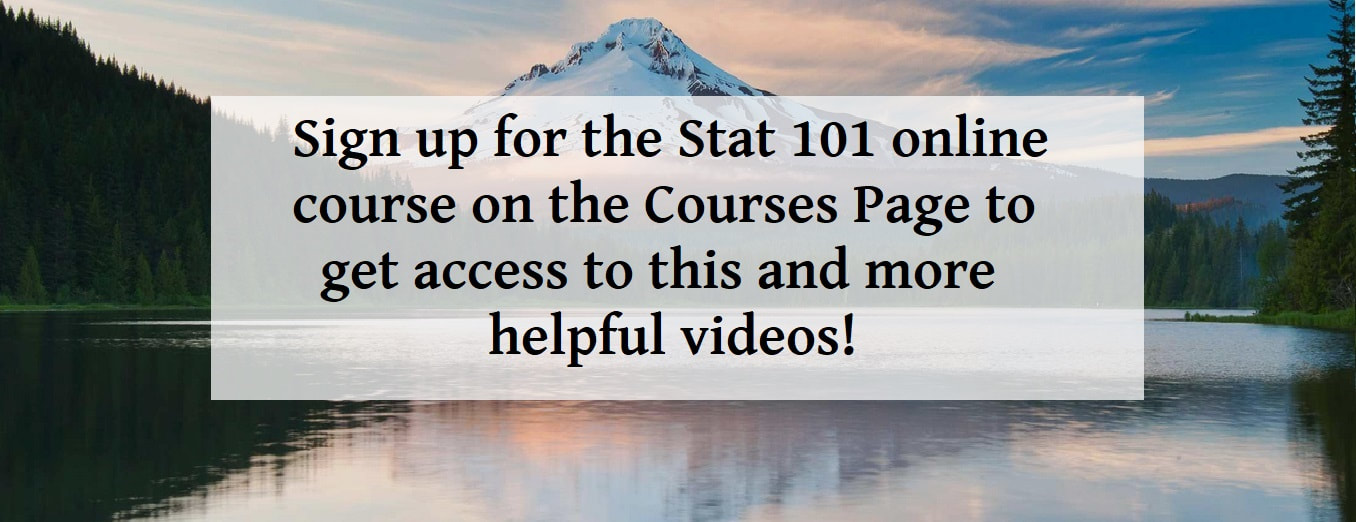
 RSS Feed
RSS Feed