Intro Howdy! I'm Professor Curtis of Aspire Mountain Academy here with more statistics homework help. Today we're going to learn how to evaluate the effects of data transformations on normally distributed data. Here's our problem statement: The heights in inches of men listed in the encompassing table have a distribution that is approximately normal, so it appears that those heights are from a normally distributed population. Complete Parts A through C. Part A Part A says, "If three inches is added to each height, are the new heights also normally distributed?" To verify that, we're going to have to take the data and transform it. And we can do that in one of two ways. The first way is we could actually get our data set, which we have here, and copy these numbers into Excel, perform the data transformation in Excel (which is very simple), and then copy the data back into StatCrunch so we can verify normality. That's one way to do it. I'm going to show you how to do this entirely in StatCrunch. So the first thing I need to do is dump the data into StatCrunch. And I'm going to resize this window so we can see everything a bit better. OK, now to transform the data, we want to --- here it says three inches are to be added to each height. So to do that, I'm going to come up to Data --> Compute --> Expression. Here in this options window, I can actually type the expression I want to calculate the new transformed data here in this field. But you know, computers are really picky, and my fingers are kind of fat. So I'm going to just go ahead and select Build. And here in the build window, what we want to do is we want to enter the expression that the computer needs in order to transform the data. To do that, when you look over here, we're going to add three inches to each of our heights. So the first thing we do was put in the column where our data is located. And notice I have to select a column and press Add Column down below. Just selecting the column doesn't do anything to change my expression or build it. When I press Add Column, notice how it appears here. So now we're starting to build it. So we take the value that's in that first column and we're going to add three inches when I press "+ 3". If I want, I could type that in on my keyboard on my computer; it works just as well. This is the expression we need to add 3 to each of those values. So I'll go ahead and click OK. And then press Compute!. And here's a new column here with my transformed data. So now we can go ahead and check that for normality and we should know how to do that by now. First, we're going to go up to Graph, and we're going to construct a histogram to look at the shape of our histogram. And yeah, it's, you know, the general trend more or less --- low at the beginning, high in the middle, low at the end. Everything's connected; there's no outliers. So yeah, this is looking more or less OK. But of course the real definitive view of normality is with a normal quantile plot or QQ plot. So I go to Graph --> QQ plot. I select my transformed data, Normal quantiles on the y axis, hit Compute!, and yep, that's not looking too shabby there. So we're going to say, Yes, we still got a normally distributed data population. Fantastic! Part B Now Part B asks, "If each height is converted from inches to centimeters, are the heights in centimeters also normally distributed?" Well, to do that, we have to transform from inches to centimeters, and there's 2.54 centimeters for every one inch. Now if I want, you know, I could come down here and I could click on say, you know, a search engine. I was saying I want to go from, say, like inches to centimeters. Hey here we go. And I find that there for every inch is indeed 2.54 centimeters. Now I could use a conversion calculator like this to convert each of my individual data values, but it's much easier to just let the computer do everything at once for you. And to do that, we need to do another data transformation in StatCrunch. So back here in StatCrunch, we're going to go to Data --> Compute --> Expression. Back here in the --- in our build window, we're going to go to this build window here by selecting the build button. Then we want to multiply each value in that first column. So I select the first column, Add Column, and then "times 2.54" because there's 2.54 centimeters for every one inch. I go ahead and click OK, Compute!, and here's my transformed data set. I can come back to my histogram, make a new histogram with that newly transformed data, and again, it's looking, uh, kinda iffy, but yeah, we might be OK. Let's check out our normal quantile plot with the new transformed data. Yeah, I'd say it's looking OK. So we're going to select Yes. Fantastic! Part C And now Part C asks, "Are the logarithms of normally distributed heights also normally distributed?" OK, let's check that out. So back here in StatCrunch, I go to Data --> Compute --> Expression. Let’s go to my build window? I'm going to select the first column, but wait! Before I select the first column, I need to actually put this inside a logarithmic function. So I need to select the function first. You do that by typing it in, or we can select from the list of functions here in the functions list.
So if I scroll down here, I can actually get down to the logarithms. And you see there are multiple logarithms to select from. I don't know why they have a separate logarithm for log and log10, because when you don't specify the base, by default the base is 10. So log and log10 are going to give you the same thing. I'll just go ahead and select log, Add Function. Notice how it didn't add just by selecting it. I got to select that button for Add Function to get it to show up here. And now I can go ahead and put my column in. And now this is going to take the logarithm of each of the different values in my original data set. I select OK. And notice how we've not been using this column label field. When you leave this field blank, what it does is it actually gives a title to the column based on the expression that you provided. This is really helpful because notice what we've got here. We've got different columns of transformed data, and the way we tell what's what is with the title here for the columns. But because we left this blank, StatCrunch just went ahead and used the transformation as the title for the column. That's very convenient when you're actually transforming data in multiple columns. So again, we're going to leave this blank. And now we've got our transformed data. So I can go back and check out my histogram. I have to put the new data in and ... well yeah, that's looking OK. I just feel kind of fuzzy about --- I mean this is quite a bit higher than this. I mean, yeah, I know it's 3 and 1, but still it just --- it just kind of looks awkward to me. Let's go ahead and check the normal quantile plot. That's the real definitive view here. And normal quantile plot --- uh, I don't know. That's looking kinda kinda iffy where you got kind of above, and then it's below, and it's above, and it's below, it's above and it's below, it's above and it's below. You've got that S-sinusoidal pattern, and that's pretty indicative that you don't have a normally distributed data set. So I'm going to come over here and select No. Fantastic! And that's how we do it at Aspire Mountain Academy. Be sure to leave your comments below, let us know how good a job we did or how we can improve. And if your stats teacher is boring or just doesn't want to help you learn stats, go to aspiremountainacademy.com, where you can learn more about accessing our lecture videos or provide feedback on what you'd like to see. Thanks for watching! We'll see you in the next video.
0 Comments
Leave a Reply. |
AuthorFrustrated with a particular MyStatLab/MyMathLab homework problem? No worries! I'm Professor Curtis, and I'm here to help. Archives
July 2020
|
Stats
|
Company |
|
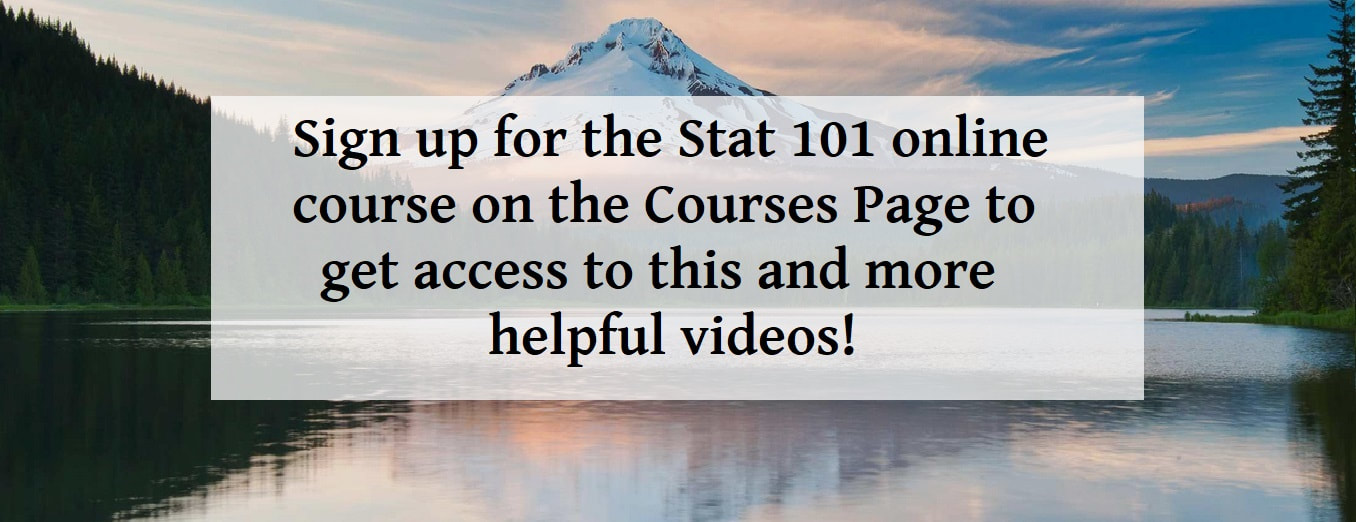
 RSS Feed
RSS Feed