Finding the mean absolute deviation (MAD) for hypothesis testing with the count five method4/20/2018 Intro Howdy! I'm Professor Curtis of Aspire Mountain Academy here with more statistics homework help. Today we're going to learn how to find the mean absolute deviation (or MAD) for hypothesis testing with the Count Five Method. Here's our problem statement: The data show the weights of samples of two different sodas. Test the claim that the weights of the two sodas have the same standard deviation using a Count Five test. Part A Part A says, “For the first sample find the mean absolute deviation (or MAD) of each value. Do the same for the second sample.” OK, to do this we're gonna need to manipulate the data a little bit because as you see here in the problem statement, to calculate the MAD, I need to take the absolute value of the difference between each sample value and the mean sample value. Any kind of data manipulation is best done in Excel. StatCrunch can accommodate it, but it's really clunky. And because of that, I'm going to use Excel because Excel is just easier for me to use when I have to manipulate data. So I'm gonna dump my data here in Excel. If there's sufficient interest in learning how to do this in StatCrunch, I can certainly make a video to that end. But I don't want to just make the video if there's not a whole lot of interest with it because it is really clunky to use in Excel — excuse me, StatCrunch. (Where are you going? Yeah, we want you right there.) OK, so my window is here where it needs to be. And now the first step is to calculate x-bar, which is the mean value for all of my x-values. The x-values are located here in Column A, so I'm going to click on this first cell right after the last value there in Column A. And I'm going to calculate my average and put it there. To do that, I type in the Average function in Excel, open my parentheses, select my cells that I want to put in, close the parenthesis, press Enter, and there's the average value. Then over here in Column C, this is where I'm going to calculate my MAD values. So this is the MAD for the x, and according to the formula I have to take the absolute value of the difference between each x and x-bar. So over here I put equals, here's my Absolute Value function (abs), select my x, minus, x-bar is down here at the bottom, and then I'm gonna press F4 (because I want these dollar signs to appear so that this number stays constant when I copy the formula down for all my other x- values), close this out, hit Enter, and there's my first value. I'm asked to round to four decimal places, so I'm going to put this value and reduce it down to four decimal places (if I can find my number button). OK, there's four decimal places. And I'm gonna copy this on down for each of the different x-values, so I just drag the right corner with the left button on my mouse — drag it down — that copies it for all of my values. And now these are the values I need to put in my answer field here, so I'm going to use the Tab button on my keyboard to move between adjacent answer fields as I put each one of these numbers in. Nice work! And now I'm asked to do the same thing for the y- values, so I just repeat the process that we just went through for the y-values. Here at the bottom of my y-column, which is Column B, I'm going to calculate the average. But instead of typing it in, I could just copy the formula from the adjacent cell over. And then I need to calculate the MADs from the y-variables. To do that, I'm gonna copy this first formula here, and then I'm gonna adjust it because here it's using the average for my x-values (which is the A Column) and the average that I want to use for the Y (which is in the B column) so I have to change that A to a B. And now I can go ahead and copy this formula down for the remainder of my values, and I'm all set. I put these into my answer field. Well done! Part B OK, Part B asks us to find our test statistics, which for the Count Five Method are c1 and c2. The way we acquire the values for the test statistics is given here in the problem statement. So we let c1 be the number of MAD values in the first sample that are greater than the largest MAD value in the second sample, and then c2 is the same thing flip-flopped. So over here, we're actually gonna put in the maximum value for my Xs and then the maximum value for the Ys. And to do that, I could actually just do by inspection; there's only ten data values for my x-column, so I could just inspect this and get by eyesight the maximum value. But I don't really want to take any chances, so I'm just gonna use the Max function for Excel. Did you see there? I'm gonna do the same thing with the Y — just copy this over. There's my maximum value for the Y. So c1 is the number of MAD values in the first sample (so that's column C) that are greater than the largest MAD value for the second sample. So we're looking for all the numbers in Column C that are greater than this number in column F. So the first one is not greater, there's the second one, ... not the third one, ... no ... no ... no ... and looking at all the available values none of them are greater. So therefore c1 is going to be zero. I do the same thing with c2. I'm going to come here and use the maximum value for the Xs and I'm going to look at the MAD values for the Y and figure out how many are greater. So this one is not greater, this one's not greater, this one's not greater, this one's greater. So I got 1, 2, ... looks like it’s gonna be two. Nice work! Part C OK, Part C says, “If the sample sizes are equal, use a critical value of 5. If not, use the formula below to find the critical value.” Many students when encountering this problem, they just look at this hairy equation and think “Oh my gosh, I must have to use this.” But the instructions say if the sample sizes are equal, use a critical value of 5. Well we've got 10 x-values, and we've got 10 y-values, so the sample sizes are the same. That means the critical value is going to be five. I don't have to use that formula at all. Well done! Part D Finally, Part D asks us to resolve the hypothesis test using the Count Five Method. And to do that, we compare our critical value with our test statistics. So the first one says if c1 is greater than or equal to the critical value, then we make this conclusion. Well, is c1 greater than the critical value? c1 is 0, the critical value is 5, 0 is not greater than 5, so we're not going to make this conclusion. If c2 is greater than or equal to the critical value, then make this conclusion. Well, c2 is 2, the critical value is 5, 2 is not greater than 5, so we're not making that conclusion.
Then it says, “Otherwise, fail to reject the null hypothesis.” Well, that's the conclusion we're gonna make because none of our test statistics are greater than the critical value. So we fail to reject. Excellent! And that's how we do it at Aspire Mountain Academy. Be sure to leave your comments below and let us know how good a job we did or how we can improve. And if your stats teacher is boring or just doesn’t want to help you learn stats, go to aspiremountainacademy.com, where you can learn more about accessing our lecture videos or provide feedback on what you'd like to see. Thanks for watching! We'll see you in the next video.
1 Comment
Emely ra
11/11/2020 06:35:52 pm
thank you sooo much!
Reply
Leave a Reply. |
AuthorFrustrated with a particular MyStatLab/MyMathLab homework problem? No worries! I'm Professor Curtis, and I'm here to help. Archives
July 2020
|
Stats
|
Company |
|
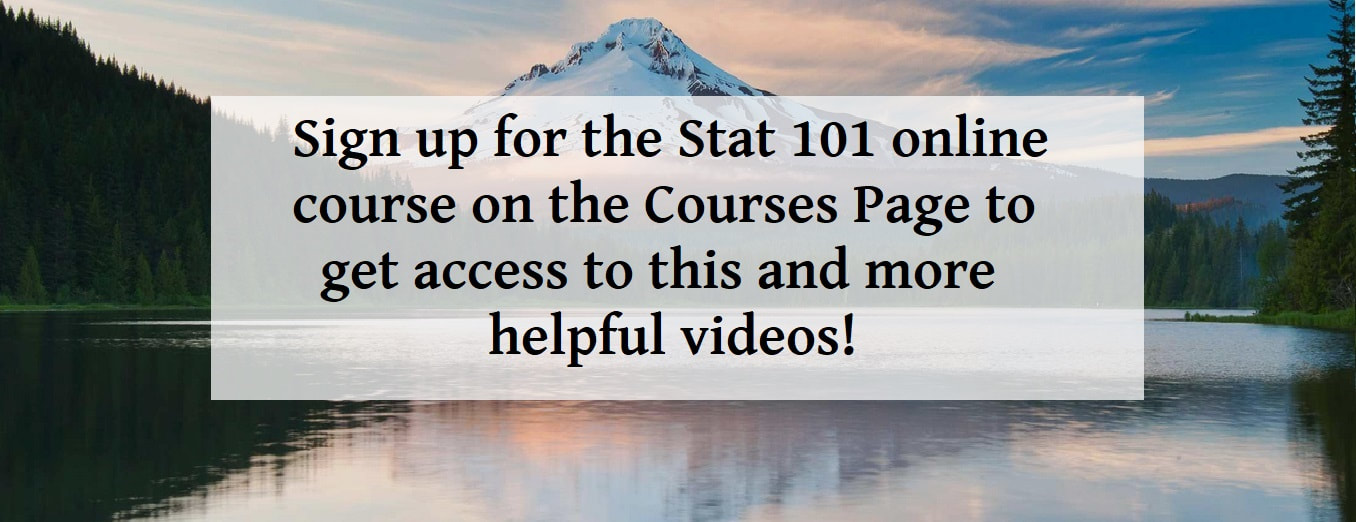
 RSS Feed
RSS Feed